The problem:
I am using an interface from National Instruments for the General Purpose Instrumentation Bus (GPIB) and when I tried to execute the program in the terminal, I only got an “Aborted” message back. The program had been working before and still compiled without errors or warnings but it would not execute. The program terminated imediatey after it was called, before even entering main().
The solution:
The problem lies with the ni-488.2 driver and may be solved by upating the driver. Every kernel update will result in the “Aborted” error reappearing. Every kernel update thus requires an update of the driver if you want to use the ni488 interface in your software.
The steps to take are similar to the initial installation. The following steps are quoted directly from the NI 488.2 README file:
1. Ensure you have installed kernel-source and kernel-syms packages
corresponding to the version of the currently running kernel. You can
determine the currently running kernel version by issuing the command
uname -r.
2. Change the directory to the /usr/src/linux-<version>directory, where
<version> corresponds to the currently running kernel version.
3. Run make cloneconfig as root to configure the sources for the
currently running kernel.
4. Run make modules_prepare as root to prepare the headers for
compilation.
Now go to /usr/local/bin and run the “updateNIDrivers” utility as root. That should update your NI driver and remove the problem.
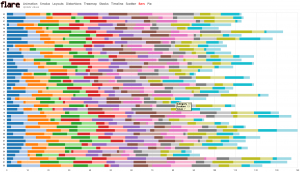 I am not a big fan of Adobe Flash, but this project is brilliant!! It allows you to create dynamic graphs for a website and unlike Java based applets, it loads quickly and without hassel, even on my Linux machine (Java applets currently not working for me). Go check out the demo at: http://flare.prefuse.org/demo/
I am not a big fan of Adobe Flash, but this project is brilliant!! It allows you to create dynamic graphs for a website and unlike Java based applets, it loads quickly and without hassel, even on my Linux machine (Java applets currently not working for me). Go check out the demo at: http://flare.prefuse.org/demo/
